Fastboot Check Models Vivo Huawei Xiaomi ( Updated Version )
Fastboot serves as a bootloader mode enabling the flashing of firmware, recovery of bricked devices, and unlocking of the bootloader. This robust tool empowers users to customize their phones in various ways. However, exercising caution is crucial, as improper usage may lead to bricking your phone. In fastboot mode, you have the capability to inspect your phone's model number, which proves beneficial when acquiring firmware or other software for your device.
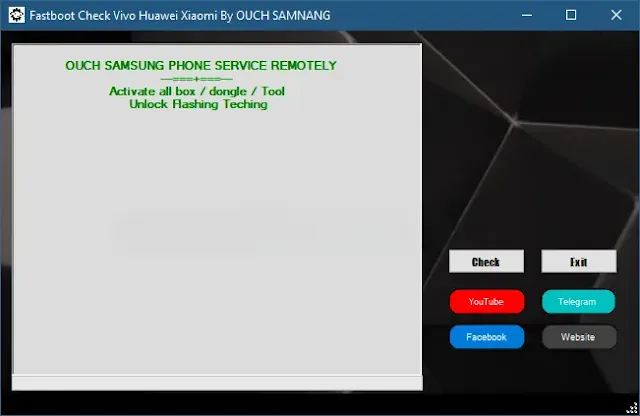
Checking Your Vivo Phone Model in Fastboot Mode:
- Power off your phone.
- Simultaneously press and hold the Volume Down and Power buttons.
- Release the buttons when the fastboot logo becomes visible.
Verifying Your Xiaomi Phone Model in Fastboot Mode:
- Power off your Xiaomi phone.
- Connect your phone to your computer using a USB cable.
- Simultaneously press and hold the Volume Down and Power buttons.
- Release the buttons upon seeing the fastboot logo.
Verifying Your Huawei Phone Model in Fastboot Mode:
- Power off your Huawei phone.
- Simultaneously press and hold the Volume Up and Power buttons.
- Release the buttons upon sighting the fastboot logo.
Using the Fastboot Tool: A Step-by-Step Guide
- Download the tool from the provided link.
- Extract the tool on your desktop.
- Open the folder.
- Execute the file named "Fastboot Check models.exe."
Follow the guide above to boot your device into fastboot mode. Once you've accessed the tool's main interface, click on the "Check" button and observe the results.
| Info. | Details |
|---|---|
| Tool Name: | Fastboot Check Models |
| Version: | 2023 |
| Password: | Free |
| File Size: | 3. MB |
| Files Hosted By: | https://misterrepack.blogspot.com/ |
Conclusion:
Leveraging the provided guide on utilizing the tool ensures a seamless process. Downloading and extracting the tool, followed by running the executable file, "Fastboot Check models.exe," sets the stage. Additionally, employing the outlined steps to boot your device into fastboot mode and subsequently clicking the "Check" button in the tool's main interface allows for efficient model verification. This straightforward approach enhances user experience while ensuring accurate and reliable results.


