How to Fix Infinix Download Error? | 2024
If you have an Infinix smartphone, you might see a download error saying “Tool DL Image Fail” on your screen. This means your download isn't complete, and you should check the flashinfo partition for details. Your device will restart in 5 seconds, but it might not work correctly.
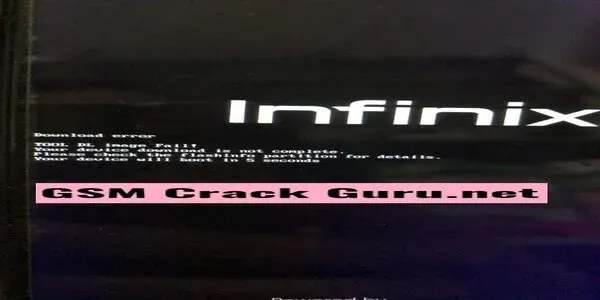
Reasons for the Error:
Flashing the wrong firmware Removing FRP (Factory Reset Protection) Corrupting the vbmeta.img file
Two Methods to Fix the Error:
Method 1: Disable Dm-Verity and Remove Orange State
- Dm-Verity: A security feature checking system partition integrity. Use MCT Auth Bypass1 tool.
- Orange State: A warning for an unverified device. Use Orange State Disabler tool.
Steps:
- Download and extract MCT Auth Bypass1 and Orange State Disabler.
- Connect your Infinix device, enable USB debugging.
- Run MCT Auth Bypass.exe, click “Start Bypass”.
- Disconnect and reconnect your device, then run Orange State Disabler.exe, click “Start Disabler”.
- Reboot your device.
Method 2: Replace Vbmeta.img File
- Vbmeta.img: Holds verification metadata for boot and recovery partitions. Use SP Flash Tool.
- Download the correct vbmeta.img file for your device from Infinix support.
Steps:
Download and extract SP Flash Tool and vbmeta.img. Run SP Flash Tool.exe, click “Choose” and select the scatter file. Select only the vbmeta partition and click “Download”. Connect your Infinix device, wait for flashing to complete. Disconnect and reboot your device.
Disclaimer:
Ensure correct firmware and tools are used. Follow instructions carefully to avoid damaging your device. Results may vary based on device and firmware versions. Proceed at your own risk.
| Info. | Details |
|---|---|
| Software Name: | How to Fix Infinix Download Error? |
| Version: | 2024 |
| Files Hosted By: | https://misterrepack.blogspot.com/ |
Conclusion:
By following these methods, you can resolve the Infinix download error and ensure your device functions properly.


