How to Downgrade from iOS 18 to iOS 17?
If you've upgraded to iOS 18 and want to go back to iOS 17, you can do it by following these steps. Just remember, it's important to back up your data before downgrading, as this process will erase everything on your device.
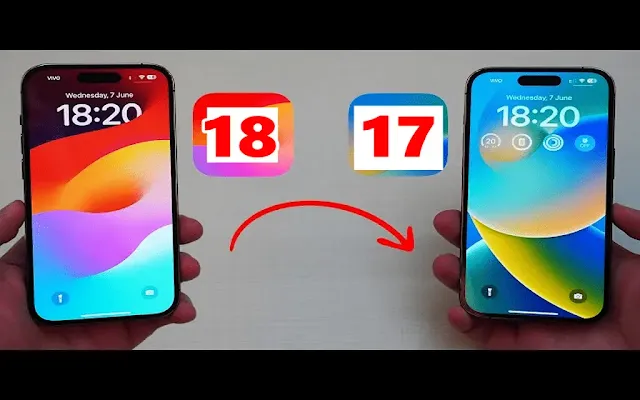
Disclaimer:
Before you begin, keep in mind that downgrading your iOS version may cause data loss and could potentially harm your device. Make sure to back up all your important data before proceeding. Additionally, this process involves technical steps and should be done carefully. We recommend seeking assistance if you're unsure about any part of the process.
Step 1: Putting Your iPhone into Recovery Mode
- Turn off your iPhone.
- Connect your iPhone to your computer (Mac or Windows) while holding down the Power/Side button.
- Keep holding the button until you see the Apple logo.
- Release the button when you see a black screen with a cable and an arrow pointing to a laptop.
Step 2: Restoring iPhone from iOS 18 Beta to iOS 17
- On your Mac, open Finder, or on your Windows PC, open the Apple Devices/iTunes app.
- Select your iPhone from the left sidebar.
- When prompted with a dialog box, choose "Restore."
- In the next window, click "Restore and Update."
- Follow the instructions on the screen.
- Be patient and wait for the downgrading process to finish.
Conclusion:
Downgrading your iPhone from iOS 18 to iOS 17 can be done by following these simple steps. Remember to back up your data before starting, and proceed with caution. If you encounter any issues or are unsure about any step, seek assistance to avoid potential problems.


