Remove System Application From Realme Devices (FREE TOOL)
Removing system applications, often called bloatware, from Realme devices can help improve performance, save storage, and enhance your phone’s battery life. In this guide, we’ll explain how you can use a free tool to remove these unwanted apps. We will break the process into simple steps, discuss the benefits, and provide tips for safety.
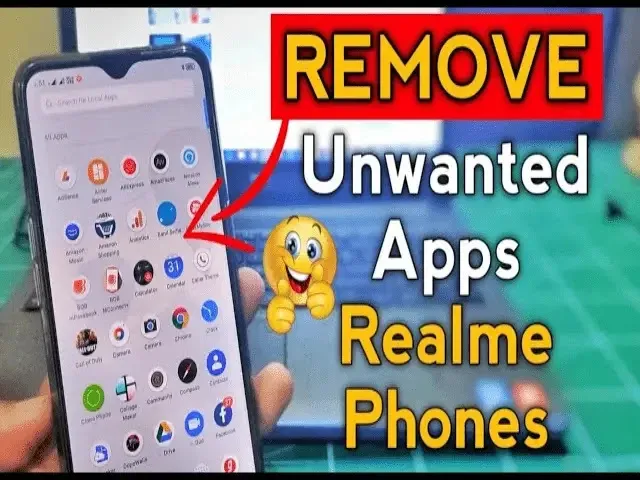
What Are System Applications?
System applications are apps that come pre-installed on your Realme smartphone. Some of these apps are useful, like the camera or phone app, while others may be unnecessary for you. These unnecessary apps are called bloatware.
Examples of bloatware may include:
- Pre-installed games or shopping apps.
- Social media apps you don’t use.
- Brand-specific apps like Realme Store or Realme Community.
Although these apps do not harm your device, they take up space and may slow down your phone.
Why Remove System Apps?
Removing bloatware can benefit your device in several ways:
- Free Up Space: Get more storage for apps, photos, and videos you actually need.
- Improve Performance: Your phone will run faster with fewer background processes.
- Save Battery Life: Fewer apps mean less battery drain.
- Cleaner Interface: Fewer unnecessary apps cluttering your home screen.
Tools Needed to Remove System Apps:
To remove system apps from Realme devices, you need:
- A Computer or Laptop with Windows, macOS, or Linux.
- ADB (Android Debug Bridge): A free tool provided by Google to manage Android devices.
- A USB cable to connect your phone to the computer.
- Your Realme smartphone.
Steps to Remove System Apps:
Enable Developer Options on Your Phone
- Open Settings on your Realme device.
- Go to About Phone and tap on Build Number 7 times until you see “You are now a developer!”
- Go back to the Settings menu, find Developer Options, and enable USB Debugging.
Install ADB on Your Computer
- Download ADB from the official Android website.
- Extract the file to a folder on your computer.
- Open the folder and install ADB following the on-screen instructions.
Connect Your Phone to the Computer
- Use the USB cable to connect your Realme phone to your computer.
- When prompted, allow USB debugging on your phone by tapping “OK.”
Check the Device Connection
- Open the command prompt (Windows) or terminal (macOS/Linux) on your computer.
- Type adb devices and press Enter.
- If your device is connected, you’ll see its serial number on the screen.
Find the Apps You Want to Remove
- Use the command adb shell pm list packages to view all installed apps.
- Identify the apps you don’t need by their package names (e.g., com.realme.store).
Remove the Apps
To uninstall a system app, use the command:
bash
Copy code:
- adb shell pm uninstall -k --user 0 [package_name]
Replace [package_name] with the name of the app you want to remove.
For example, to remove the Realme Store app:
bash
Copy code:
Copy code:
- adb shell pm uninstall -k --user 0 com.realme.store
Download Link: Click Here


